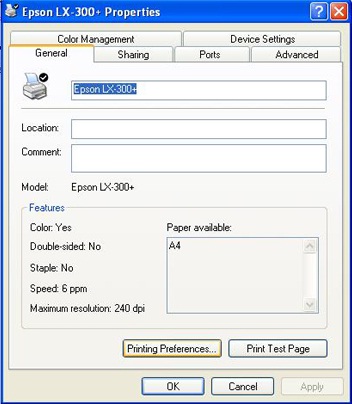- Click on 'Start' Button and Select 'Printers and Faxes'.
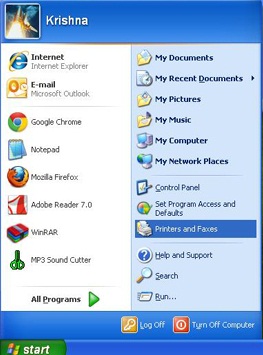
- It will open a new window as shown in below image.
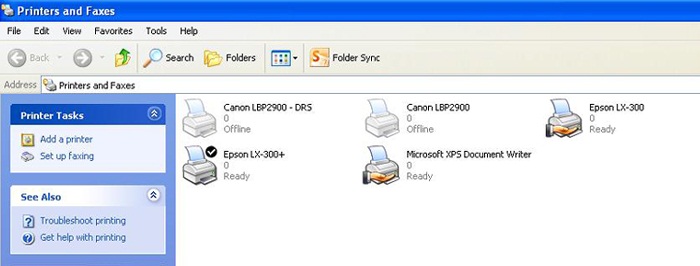
- Click any where in Blank Area of new window. Then click on 'File' menu and select 'Server Properties'.
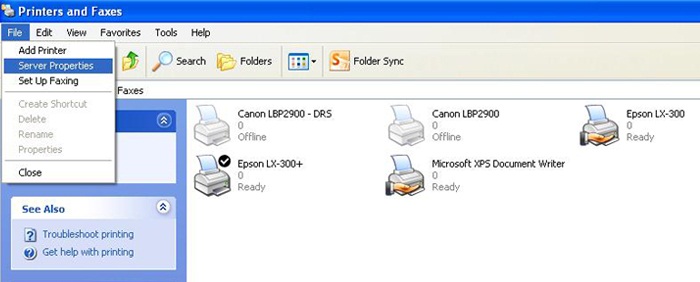
- It will Open a New Window as shown in below image.
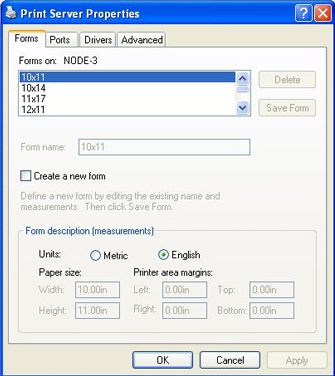
- Click on 'Create a new form'
- Click on 'English' as shown in below image.
- In Form name box write 'Receipt'.
- In width box write '10' and in height box write '4'.
- Press 'Save Form' Button.
- Press 'Close'
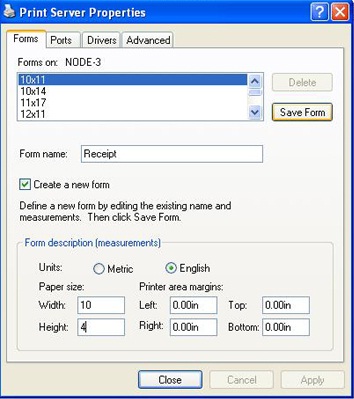
- Now, right click on Dot-Matrix Printer from available printers and select 'Properties'.
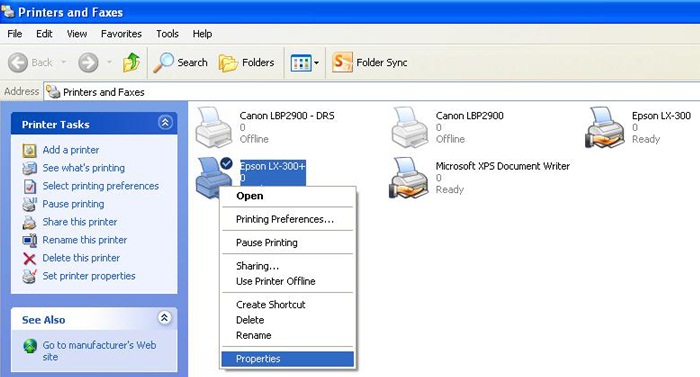
- It will open a new window as shown in below image. Then Press 'Printing Preferences' button.
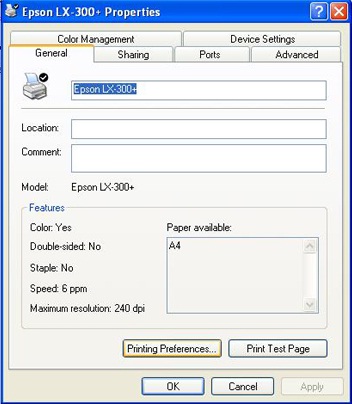
- It will open a new window as shown in below image.
- Now, press 'Advanced...' button as shown in below image.
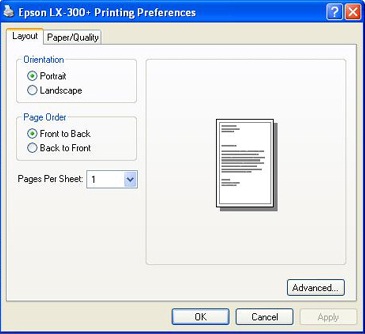
- It will open a new window as shown in below image.
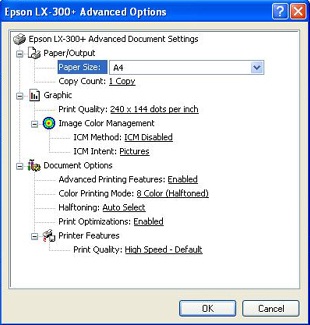
- Click on 'Print Quality' value as shown in below image. and select '120 x 72 dots per inches'.
- now, press 'OK'
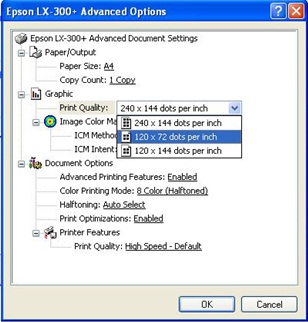
- Press 'OK' in remaining open window.